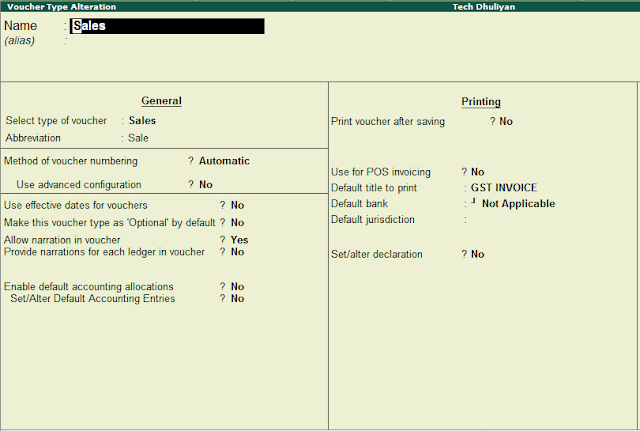Go to Gateway of Tally > Display > List of Accounts > Ctrl+V
Or
Go to Gate way of Tally > Accounts Info / Inventory Info > Voucher Types > Alter
Alter a Pre-defined Voucher Type:
Even if you do not need extra voucher types, you would normally Alter the predefined voucher types to customize them according to your needs to your needs, e.g.. to control their numbers.
Go to Gateway of Tally > Accounts info/Inventory Info > Voucher Types > Alter
The Voucher type creation screen is divided into three sections depending on various settings.
- General
- Printing
- Voucher Class
The type of voucher should be any one of the predefined voucher types already listed. The new voucher type would inherit the properties of this predefined voucher type. It would function exactly like the predefined voucher.
Abbr (Abbreviation)
An abbreviation is required particularly for unformatted reports, which do not use compressing techniques. (Tally.ERP9 allows printing of both formatted and unformatted reports). Even if the abbreviation is not specified, Tally.ERP9 automatically sets a default name for the Voucher. In this example, Sale is the abbreviation. Though there is no restriction on the length of the abbreviation, it should preferably consist of five characters or less.
Method of Voucher Numbering
This is, perhaps, one reason for your opting for a new voucher type. There are three methods available.
Automatic
This method is flexible. If Automatic method is selected, then Tally.ERP9 numbers the vouchers automatically.
Automatic (Manual Override)
Select Automatic (Manual Override) if you want to auto-number the vouchers and manually override the auto-numbering, if required. For example, if the voucher number is 10, you can manually override the voucher number as required, say 21. The next voucher number will be 22.
Set Prevent Duplicated to Yes to avoid duplicate voucher numbers during entry. You can enable this option only if there are no transactions of this voucher type.
Manual
This method allows you to number the voucher manually. It dose not check for the sequence of the numbers and permits you to specify anything that you whis in the voucher number field. However, you may choose to prevent entry of duplicate numbers. If you would like to do so, the set Prevent Duplicates to Yes.
1. Prevention of Duplicates is possible if you enable the option at the time of creation. You may enable it later (by alteration) only if there are no transactions of this voucher type.
2. If you face difficulty duo to existing transactions, just create another voucher type for preventing duplicates of subsequent numbers.
Multi User Auto Voucher Numbering
The Multi-User Auto Voucher Numbering feature in Tally.ERP9 works effectively in multi user environment where multiple users are working on the company data and recording vouchers.
Multi-User auto voucher numbering helps.
Where multiple users are attempting to pass a sales voucher simultaneously, the process may be hindered due to the voucher number allocation.
When a specific voucher number is used by one of user the other user will have to re-accept the voucher so that the next available voucher number is allotted to his voucher.
To ensure that the vouchers are numbered sequentially.
To ensure that the bill-wise details do not have to re-entered manually as it will get updated with the new voucher number on acceptance of voucher entry.
Let us consider three users: Mr. Mohan , Mr. Shyam. All the three users are typing to record a sales voucher. The voucher on each of their system is numbered as 25. Mr. Mohan saves the voucher fist and his voucher will be saved as 25. But when Ram and Shyam attempt to save the voucher, the error mesage "Voucher Number 25 Already used! New number will be xx!" appears.
In order to eliminate this error message and avoid the re-acceptance of the voucher, Tally.ERP9 provides the option of Multi-User Auto Voucher Numbering.
Note: This will disable numbering of such vouchers. If you select this method,no further information is required.
Use Advance Configuration
If the Method of Voucher Numbering is set to Automatic, then an additional field to set the advanced configuration for the Voucher type is displayed. Setting this field to Yes, Voucher Type Creation (Secondary) screen is displayed.